How to Set Up Multiple Acumatica ERP Instances on the single machine
Today, I would like to share with you a great way to avoid reinstalling the Acumatica ERP Instance every time we need to switch to a different version.
First, we need to download the required Build. You can do this here:
http://acumatica-builds.s3.amazonaws.com/index.html?prefix=builds/
For example, you download the Instance version 22R1 build 22.118.0022. After downloading, the Acumatica ERP Configurator will suggest the installation path "c:\Program Files\Acumatica ERP". Important! It is not recommended to install it on the C drive and clutter up your system.
A good solution would be to create a folder on another drive separate from the system drive, for example, D. On the D drive, you can create a folder called AcumaticaInstances and within that, create another folder called tempAcumaticaInstance.
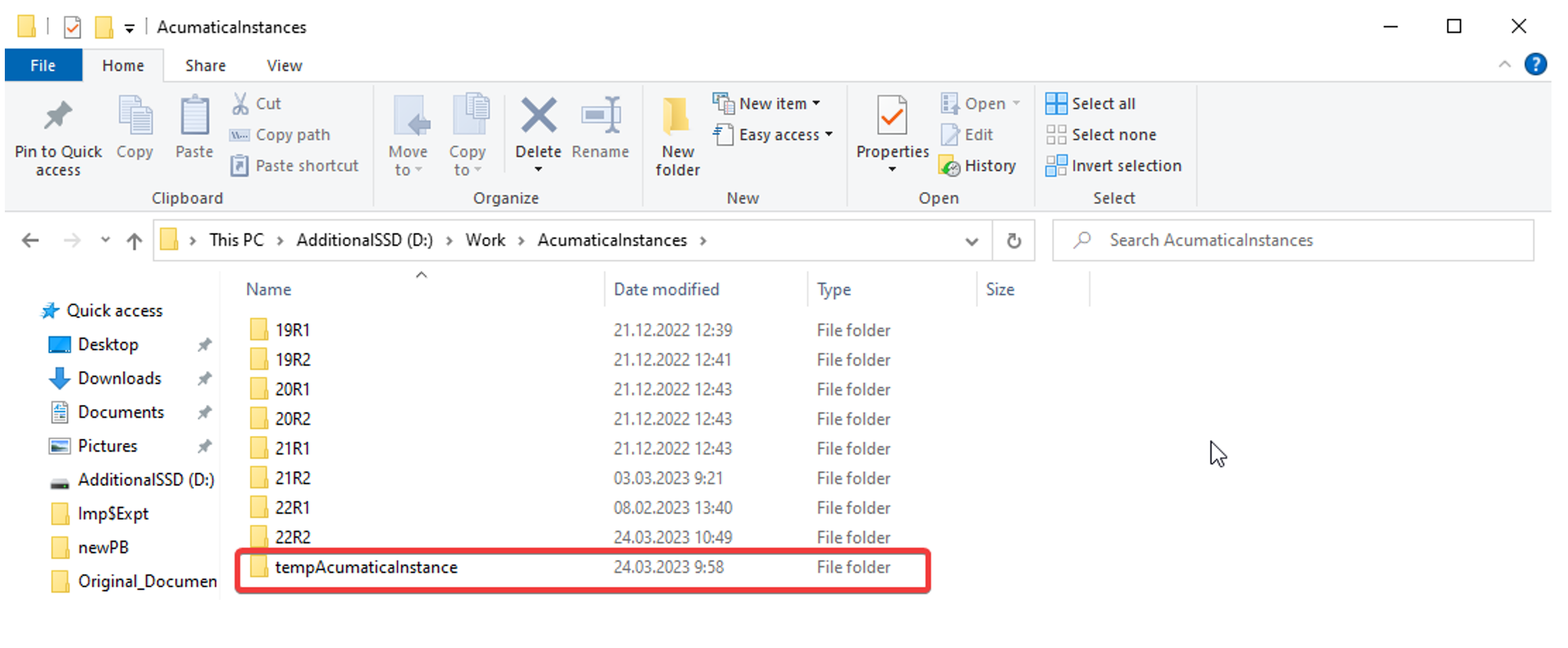
Install your version of Acumatica ERP in the tempAcumaticaInstance folder.
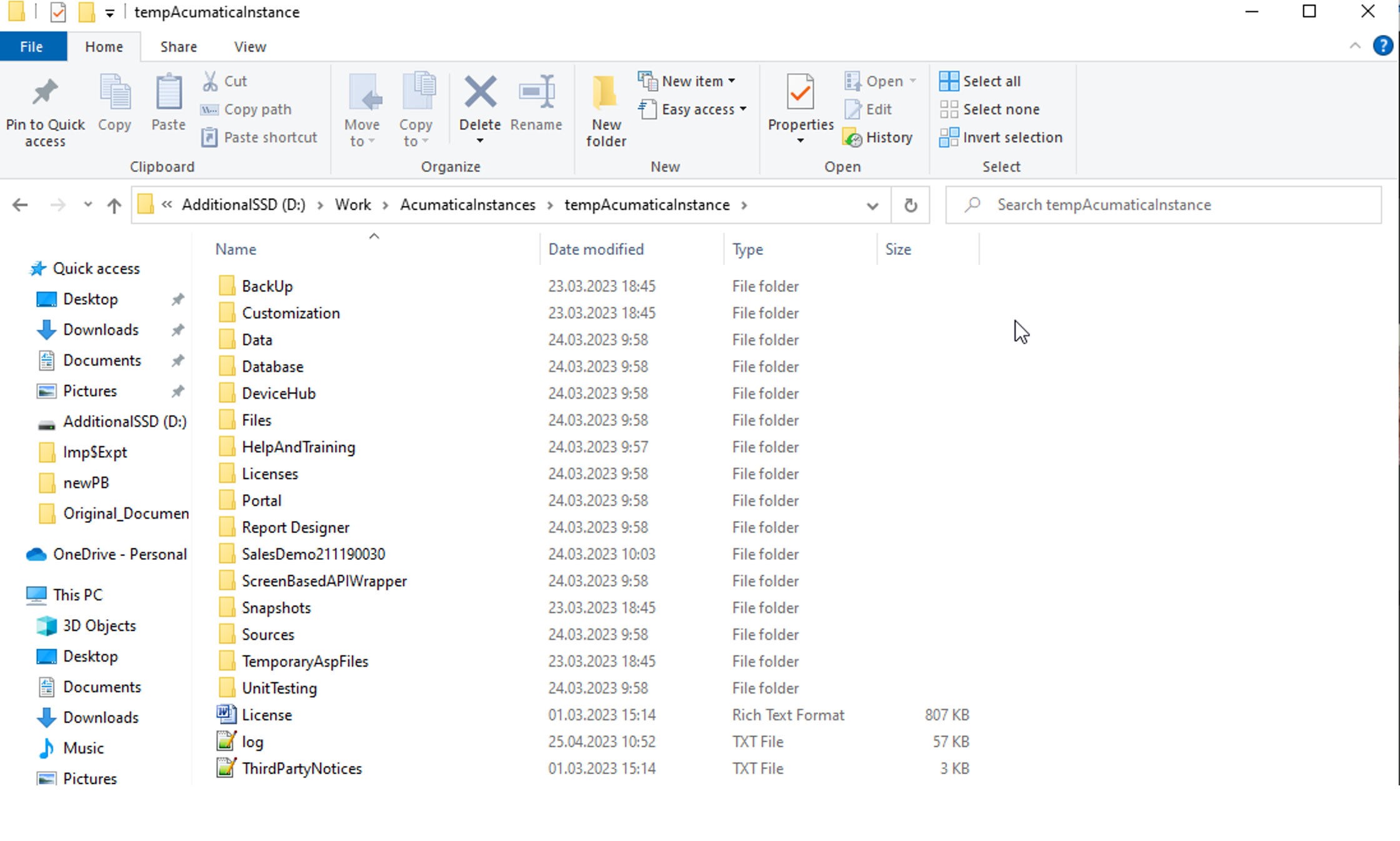
After installing the Instance in the temp folder, you need to create another folder within the AcumaticaInstances folder named 22R1 and a folder with your Build 22.118.0022. Then, copy "Data, Database, DeviceHub, Files, Portal, Report Designer" from the temp folder to the folder with your Build 22.118.0022.
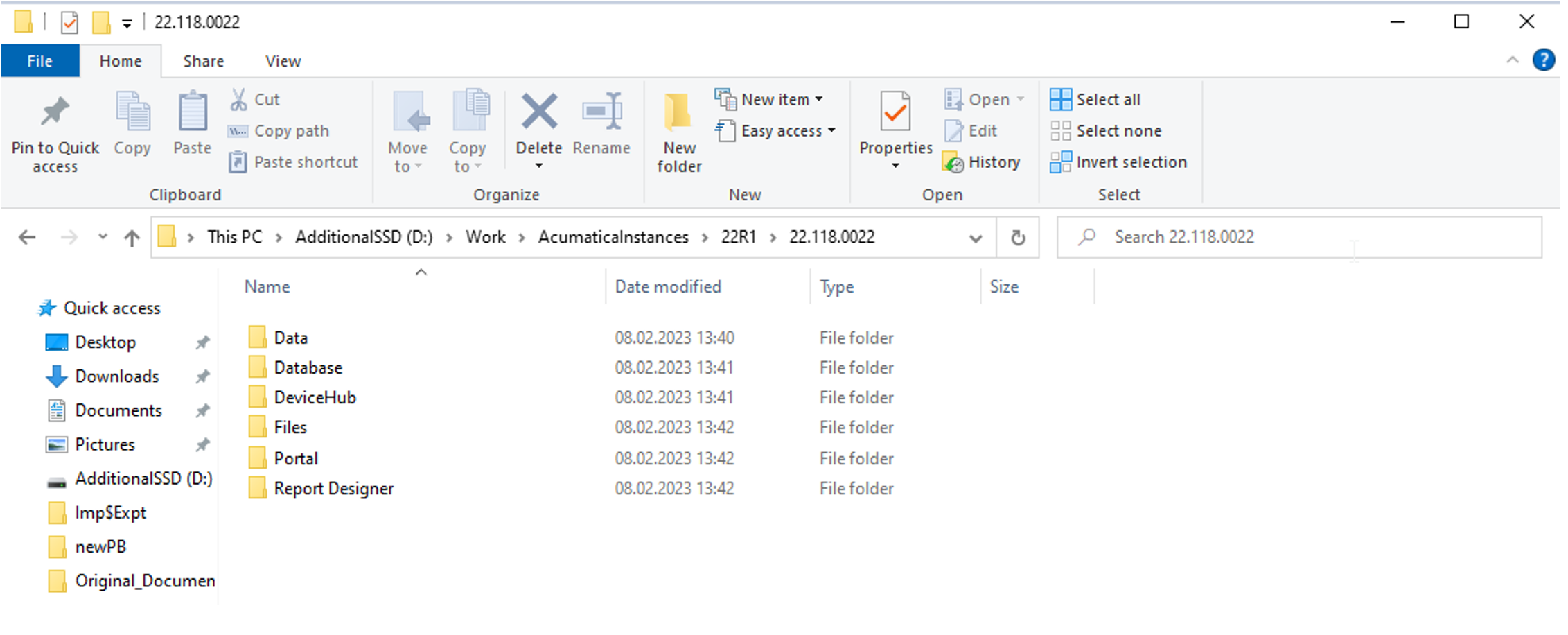
After copying the files to the 22.118.0022 folder, you can remove the Acumatica ERP Configurator from the Control Panel, which was installed in the tempAcumaticaInstance folder, as it is no longer needed.
Now, whenever you need build 22.118.0022, it is already installed and does not require reinstallation. All you need to do is navigate to the folder using the given path and run the AcumaticaConfig.exe file, and all your instances will be located in the root of the 22.118.0022 folder by default.
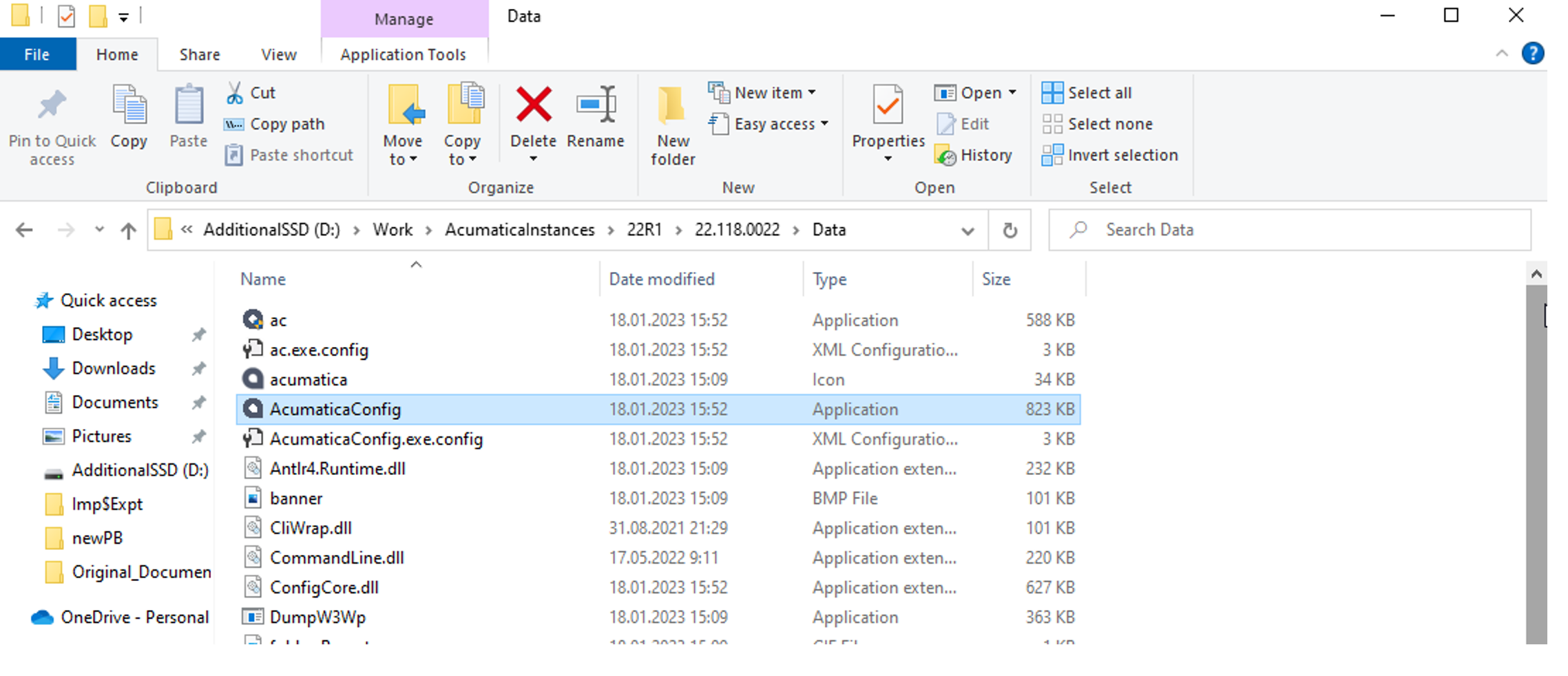
Now, whenever you need a new version, for example, 22R2, which you do not have, you repeat the entire process from the beginning. At first, it may seem time-consuming, but trust me, it will save you a significant amount of time when working with not just one instance but five or more.
Summary
• Save time when needing to switch version by downloading the Acumatica ERP Configurator and installing it in a separate drive folder named "tempAcumaticaInstance"
• Then, create a folder named after the current version, such as "22R1", and another folder within titled with the specific Build (e.g. 22.118.0022)
• Copy the necessary files into this folder and remove the Configurator to no longer need reinstallation
• Easily access all Instances located in the Build's root file, saving time compared to single instances
Ready to streamline your Acumatica ERP instances? If you’re looking for a hassle-free way to manage multiple versions of Acumatica without constant reinstallations, this approach will save you tons of time. But every business has unique needs, and sometimes even the best solutions require a custom touch.
Need personalized customization to fit your business's workflow? Request a custom Acumatica solution today! Our team can tailor your ERP system to meet your specific requirements and help you get the most out of your Acumatica experience.