How To Override Part Of C Code In Automation Steps In Acumatica
Hello everybody,
today I want to share one interesting gotcha which took plenty of efforts from mine side in order to understand it.
Recently I got an assignment to modify behaviour of Create Prepayment action at purchase orders.
If to look at CreatePreapyment implementation, it has following part of code:
if (this.Document.Current == null) return; this.Save.Press(); APInvoiceEntry instance = PXGraph.CreateInstance<APInvoiceEntry>(); if (this.Document.Current.PrepaymentRefNbr == null) {
if to put simply it checks if current purchase order already has a prepayment, and in case if it has, then give to a user error message.
Imagine, that you need to modify that behaviour for some reason. How can you achieve it? One of the ways is to modify C# code, which is pretty good way, and workable.
But let's try another way, automation steps.
Before I'll continue I want to say very important think: Automation Steps has priority over anything. It means that in case of conflict, Automation steps instruction will have priority over anything.
If your code says to Acumatica to do A, but automation step says to do B, Acumatica will do B. If your security settings says to do A, but Automation step says to do B, Acumatica will do B, and not A.
I can continue that list on and on but remember, Automation steps has priority over anything.
For me they become some kind of pain points especially when dealing with Purchase orders.
Take a look at another screenshot:
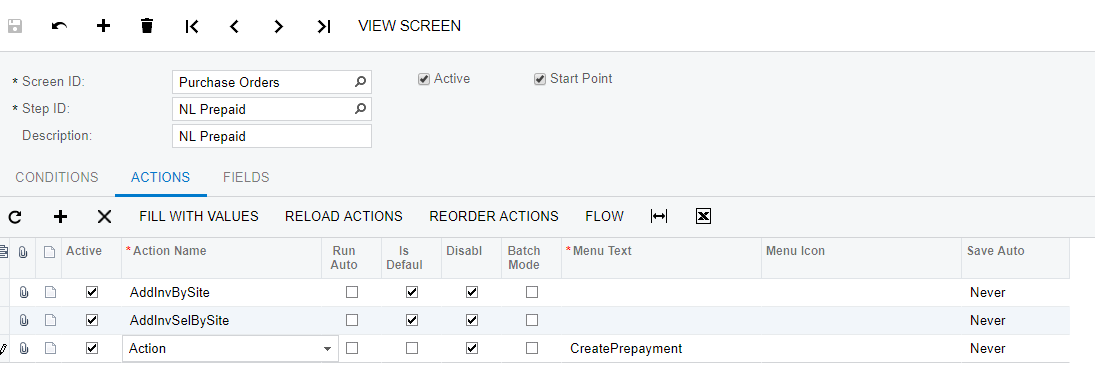
basically it says that on Step NL Prepaid action CreatePrepayment will be disabled.
And whatever you'll do with a code or security, or even js hacking, menu item Create Prepayment will be disabled.
But if you take out checkbox Disabled, then Create Prepayment will become enabled.
Now let's back to the question, how to set value of PrepaymentRefNbr to null with Automation Steps.
You can use following steps for this:
- go to Automation steps screen
- Choose for Screen ID Purchase Orders
- For Step ID type NL Prepaid
- Go to Actions tab, and find there Action CreatePrepayment.
- Click on Fill with values as shown on the screen:
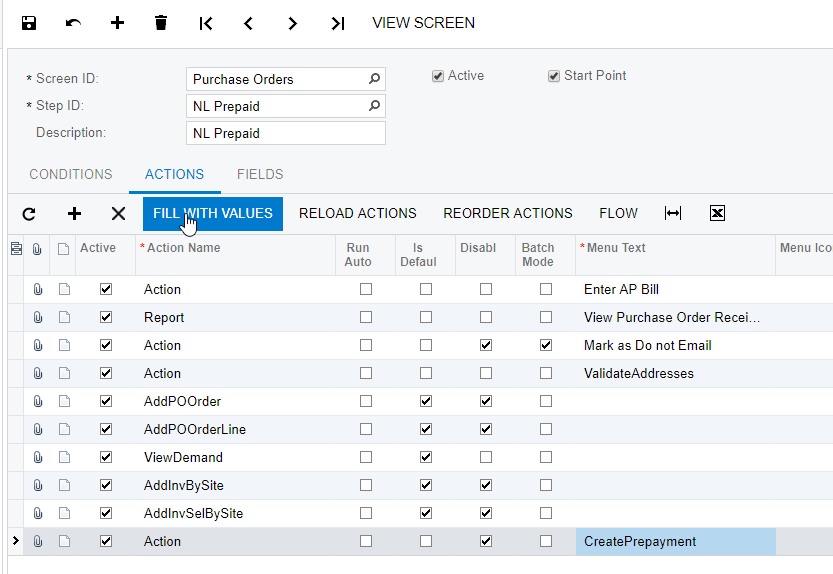
6. In the pop up window pick PrepaymentRefNbr as shown at screenshot:
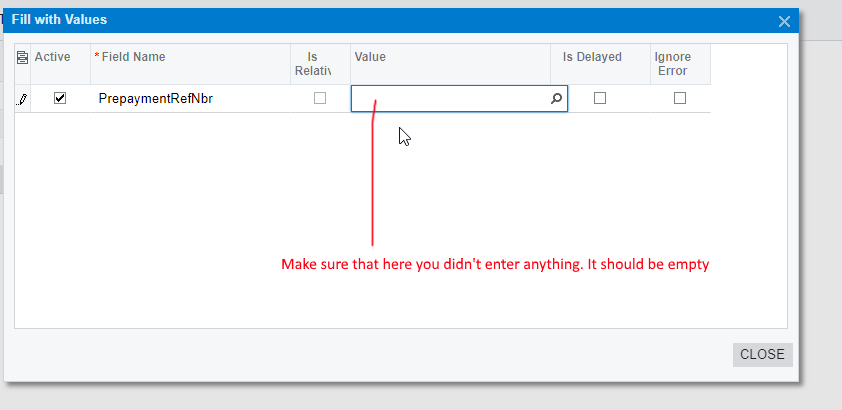
7. Click on close.
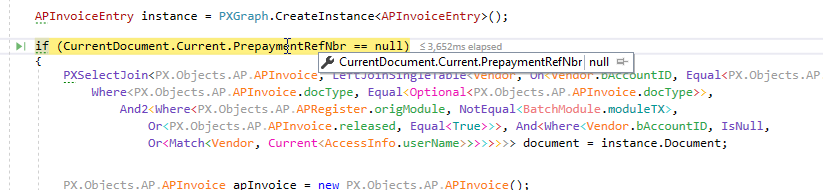
After all of those manipulations in debugger ( well, not only in debugger ) you'll eyewitness miracle, value of PrepaymentRefNbr will be null independently of created before Prepayments.
also if to look at tab other information PrepaymentRefNbr showed something different:
as you can see from screenshot Prepayment Ref Nbr wasn't empty, in reality it showed as empty.
Conclusion
As usually I don't write conclusions, but here I want to write a few. First of all, if you write some code in Acumatica and it doesn't behave as you'd like, take a look at Automation steps, maybe there is the reason of your problems.
Second, if you want to override some code and don't want to create customization, C# and so on, take a look at Automation steps. With such a trick you can quickly help to your customer and also puzzle him about level of your knowledge of Acumatica.
If you’ve found this post helpful and are looking to implement custom modifications or need help with your own Acumatica development challenges, don’t hesitate to reach out! Whether it’s adjusting behavior for specific actions like Create Prepayment or implementing custom business logic, we’re here to help you navigate through the complexities. Leave a request for your customization needs, and let's make your Acumatica experience even more powerful and tailored to your business.
Ready to take your Acumatica solution to the next level? Contact us now!