How to setup goDaddy in Acumatica
Today I want to tell you how to set up OutLook GoDaddy mail.
First of all, log in to Microsoft Azure using link below.
https://portal.azure.com/
Then click App Registration →New registration
Print application's name, select Web app and click "Register" button.
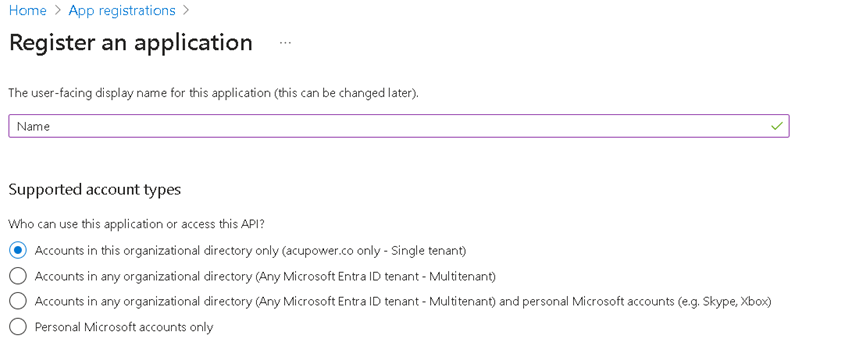
Then in your appliation go to Certificates & secrets, create New client secret and copy Value field, then it will become unavailable
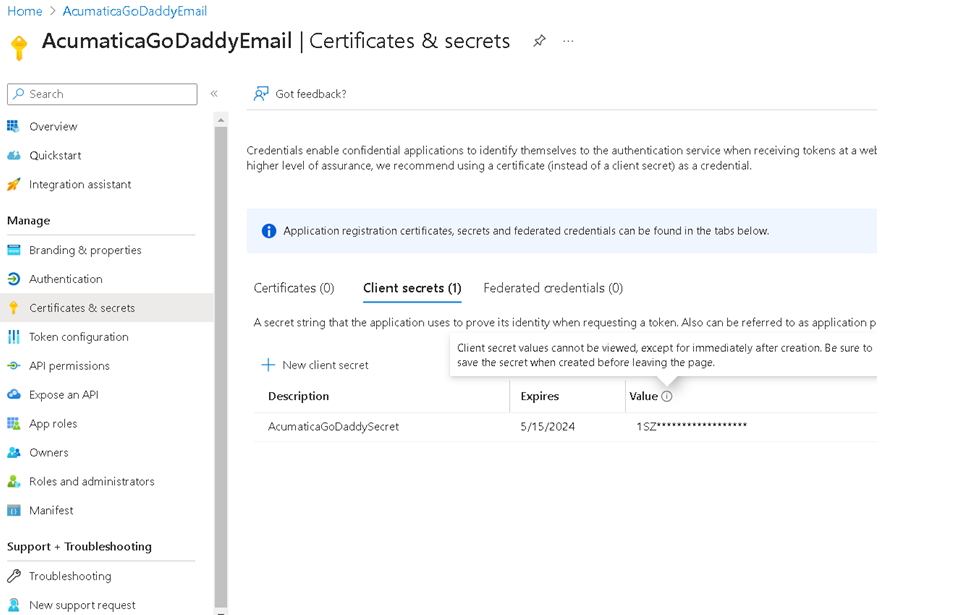
The next step is to go to Acumatica ERP on External Applications screen (SM301000) and create new. In the Type drop down, select the Exchange Online SMTP/IMAP/POP. Print Application Name. In the Client Secret box, specify the Client secret value. In Azure click Overview, copy Application (client) ID value and paste it in the Client ID box. Save changes. Then copy Return Url.
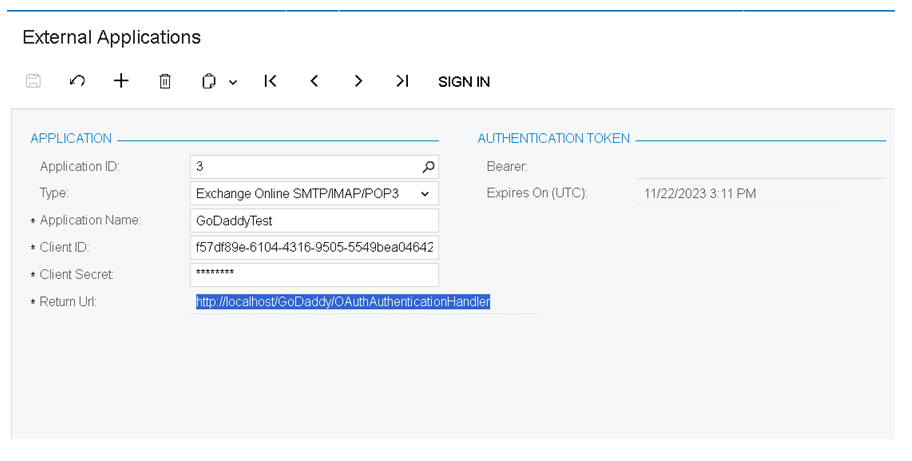
Go to Azure → select your application → Overview → Redirect Urls →Add platform → select Web → paste Url → click "Configure" button.
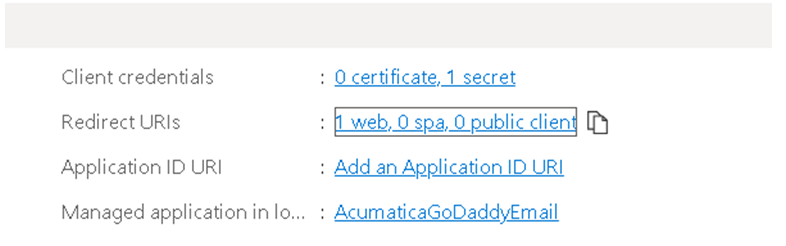
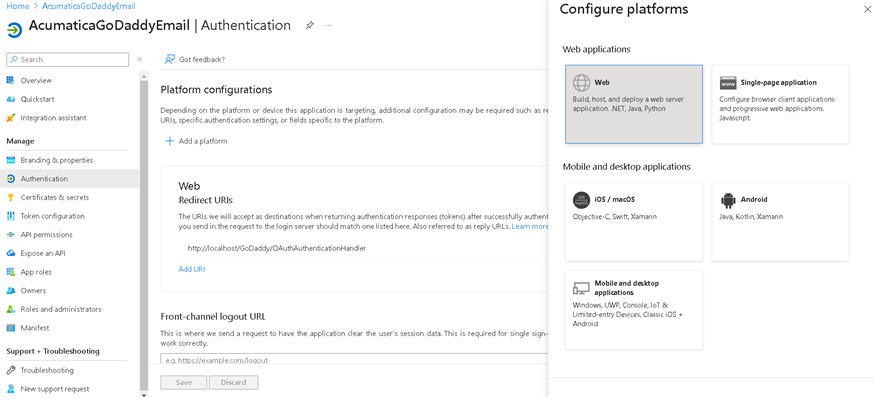
Go to API permissions → Add permission → Microsoft Graph → delegated permissions → select 4 which are on screen below:
offline_access
IMAP.AccessAsUser.All
SMTP.Send
POP.AccessAsUser.All
Click Add permissions.
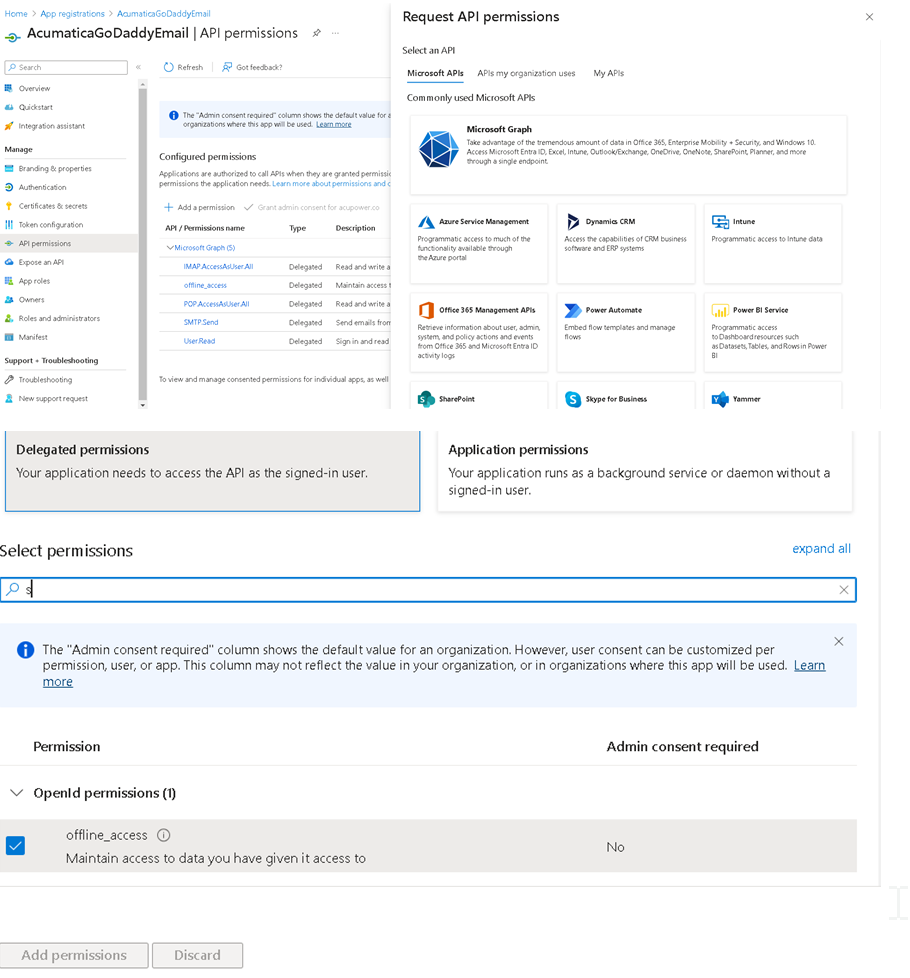
In Acumatica ERP open System Email Accounts screen (SM204002). Create new Record. Customize your account to match the picture. Select External Application you created. In Azure Tenant ID paste Directory (tenant) ID value from Azure (your app → Overview) → Save all changes.
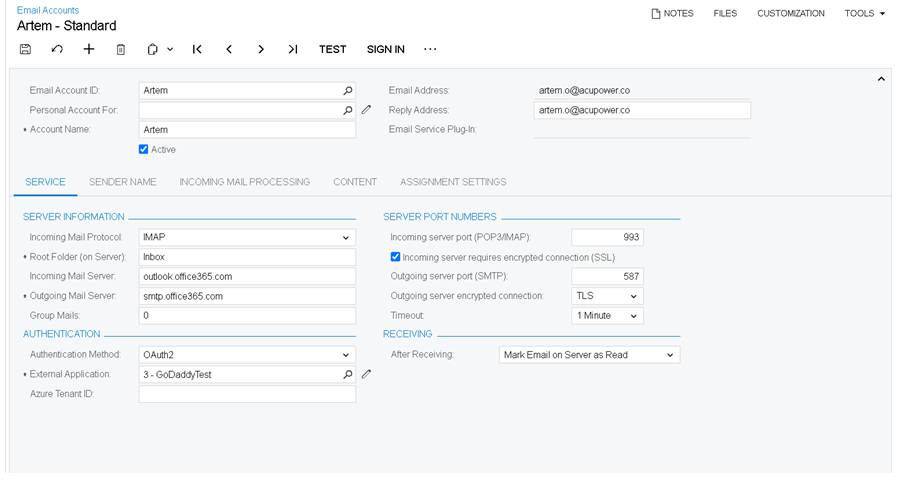
That's it, click Sign in, log in to our account and click Test → operation completed.
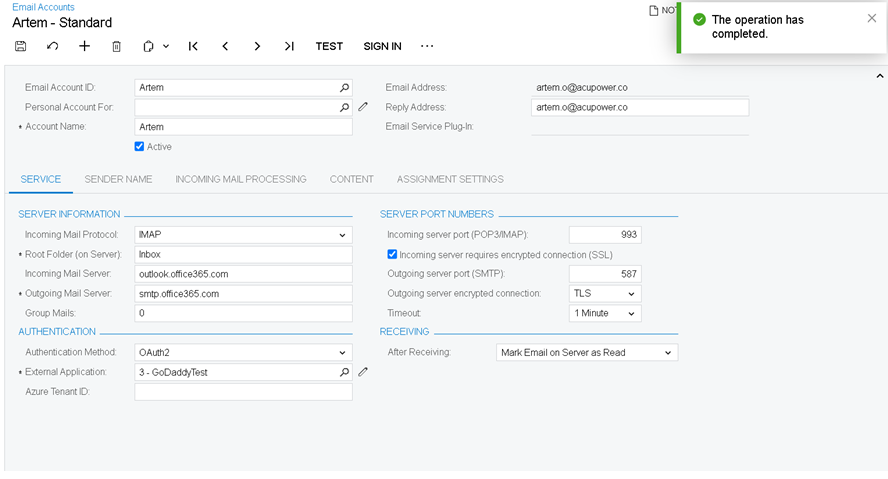
You may also need to enable GoDaddy SMTP Authentication.
Enter through the link https://productivity.godaddy.com/.
Enter to your account → select user → scroll down → click "Advanced settings" → turn on SMTP Authentication. Test again.
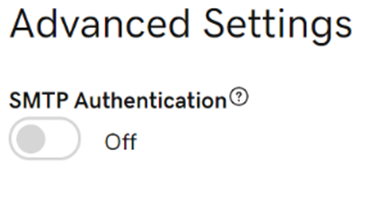
Summary
By using these steps, you may have your Acumatica CRM module connected to your godaddy email account, and use that for outreach!
If you're looking to integrate your GoDaddy email with Acumatica ERP, these steps will help you set up your system to streamline your communication process. However, every business is unique, and customizations might be necessary to tailor this integration perfectly to your needs.
If you require more personalized or advanced customizations for Acumatica, don't hesitate to reach out. Our team specializes in Acumatica development, and we’re ready to help you optimize your workflow! Click below to submit a customization request and let’s work together to create the perfect solution for your business.